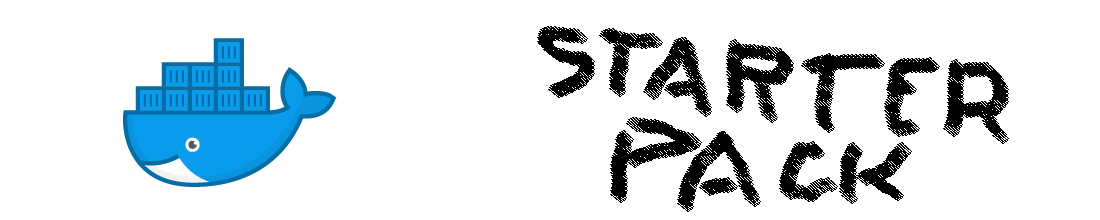
Docker basics
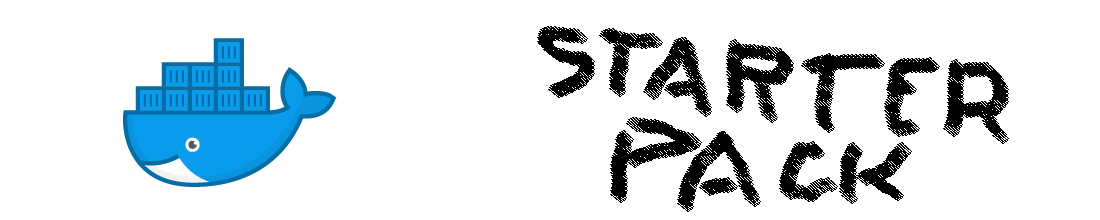
There are many articles on how to start and use docker. This one is a meant rather as my personal (hopefully complementary) notes.
See these nice articles for example:
How to install: Fedora 26
Installing docker on Fedora is straight forward by running dnf install docker
|
Note
|
in some cases I have got troubles with Fedora docker package - for example
when starting Oracle XE image from https://github.com/wnameless/docker-oracle-xe-11g.
I haven’t solved that by anything else than installing competing docker-ce. See how to install at
https://docs.docker.com/install/linux/docker-ce/fedora/.
My changes of the Oracle XA image can be seen at https://github.com/ochaloup/dockerfiles-test/tree/master/oraclexe-wnameless
|
Installed docker client does not permit to start containers by ordinary user, only by root.
For the user chalda being able to start the container I need to create a docker group
# under account 'chalda'
whoami
# printed 'chalda'
# to run nex commands as user 'root'
su -
# adding new group to the system
groupadd docker
# adding account chalda to docker group
sudo gpasswd -a chalda docker
# start/restart docker daemon
sudo systemctl start docker
# run under 'chalda' and log in with 'chalda' to the just created 'docker' group
exit
newgrp dockerGetting a docker image
Docker container is started from docker image. Image is an immutable snapshot of container.
When the docker image is started you’ve got a running docker container.
For starting the image it has to be available at the local docker cache. Docker cache contains
pulled docker images and locally built docker images. Usually they’re stored under /var/lib/docker.
You can check the storage with the command
docker info or docker system info (more specifically docker info | grep 'Root Dir').
|
Note
|
If you want to check how much space is used by docker on your system you can verify
with docker system df. To remove all the docker images
and saving the drive space you can use command docker system prune -a
(see what are dangling images)
|
To get the docker image you need either to download it from the remote docker repository - causing
the image being saved in the local cache. Or build the image from Dockerfile
(normally includes downloading of images from the remote repository too, the parent docker images
are delcared by FROM declaration at Dockerfile) - causing the result image is stored in the local cache.
|
Note
|
I’m using here old version of docker cli command prescription. For example I use here docker pull,
docker build. In the new better structured way you will say first what resource you work with - ie. here with the image
thus you use docker image and then you add the command. For example:
docker image build or docker image pull.In fact both ways are only aliases. The functionality of docker build and docker image build is the same.
|
Pull image from docker registry
For downloading the image from the remote repository serves command docker pull.
Let’s say you want to get pulled PostgreSQL then you will do docker pull docker.io/postgres
or just docker pull postgres. If the image is not found at the local cache it tries
to be looked in predefined remote repository which is by default the docker.io.
To check more information about the image residing in the docker.io remote repository
see at https://hub.docker.com/_/postgres/.
For more info on naming docker images and pulling them, see my blog post http://blog.chalda.cz/2017/12/15/Docker-tags-and-registries.html.
|
Tip
|
if you want to run some specific docker image you can search configured remote repository
with command docker search. For example to check images named with reference to PostgreSQL
you can do docker search postgresql
|
Build from Dockerfile
Dockerfile is a file (a file named Dockerfile) which defines
a recipe of combining existing docker images
with bash shell commands. Build process generates a new docker image from it.
To check an example of Dockerfile you can clone my repository git clone https://github.com/ochaloup/dockerfiles-test.git
and look into folder cd dockerfiles-test/postgresql where Dockerfile resides.
docker build command requires path to a directory which contains Dockerfile, it takes it, process the commands in it,
and creates the docker image. It’s important to note all commands in the Dockerfile is taken relative
to the directory where the Dockerfile resides. That’s important for example in case of the COPY command (it takes files
from the host and copies them to the docker image) as location is considered appropriately.
Nevertheless it’s quite usual to run the command from the folder where
Dockerfile file resides, a.k.a docker build .
|
Note
|
as far as I know there is no docker command switch which permits you
to point to a file named differently and working as the Dockerfile recipe.
You just need to go with the name Dockerfile.
|
If you have the Dockerfile then you use docker build <path> command to get the docker image.
You can try to run with the example PostgreSQL Dockerfile command docker build ..
After it is successfully executed you will end up with message like
Successfully built a93a78b4d156The a93a78b4d156 is the hash sum (image hash) marking identity of the image. You can use this hash
as image name to start the container from it. Or you can name the image with human readable name
by tagging it:
docker tag a93a78b4d156 mypostgresql.
Tagging can be done directly at build step too: docker build . -t mypostgresql.
More or less we can say a Dockerfile command creates a separate layer.
Layers are layered one on top of each other (see docker history).
When the layer is once built, it is saved. For the second time the checksum is verified and
if it matches built of the layer is not invoked but it’s taken from the cache.
If you want to build without using cache data (downloading from scratch, building from scratch)
you can add parameter --no-cache to docker build command.
|
Note
|
If you like to check what is "the low-level content" (what is the metadata) of the image, try running The other useful command is |
Listing images at your system
For getting list of the pulled images you use command docker images. Those are images
available at your machine in the docker local cache.
Here don’t be surprised with the column naming. There is a bit confusion in it. The column REPOSITORY shows what we called here an image name which is got when you tag an image. The column TAG shows a version of the image.
Running docker container
If we have a docker image placed at the local machine we can run it docker run <image_name>
|
Note
|
command docker run can be supplemented not only with the image placed locally
but you can use whatever tag. It will be first tried to be pulled from the remote repository
before it’s run.
|
If you run an image (let’s say docker run mypostgresql) it’s by default run in foreground
and it attaches the STDOUT and STDERR to the shell you started it from. You can use multiple
docker run switches to change the behaviour:
As said docker run runs by default in foreground and all information going to STDOUT is shown
docker run mypostgresql
...
... a lot of lines of text ...
...
PostgreSQL init process complete; ready for start up.
LOG: database system was shut down at ...
LOG: MultiXact member wraparound protections are now enabled
LOG: database system is ready to accept connections
LOG: autovacuum launcher startedTo run container in background - aka. detached from the shell use -d.
When run the docker command prints out only the hash of the running docker container.
docker run -d mypostgresql
1f375bfb9a3f31e88b3290da109ea51815097906c4e15b4cbb4a8c5f9e0a720bWhen running in foreground you can say what are outputs you want to be attached to
with your shell. This is specified with switch -a. Taking our mypostgresql
image and run only STDERR being bound to the current shell then there is only
small number of printed lines you can see (only those printed to the STDERR are shown).
docker run -a stderr mypostgresql
WARNING: enabling "trust" authentication for local connections
You can change this by editing pg_hba.conf or using the option -A, or
--auth-local and --auth-host, the next time you run initdb.
LOG: database system was shut down at ...There is two important switches for foreground running of the container
-
-t– allocation of pseudo-TTY -
-i– keep STDIN open even if no attached
These switches are usually used together as -it and they are both needed
if run some interactive command - ie. expecting writing commands to the running
docker container. Such command is for example /bin/bash. Thus for being able
to write shell commands you need to run docker run -it mypostgresql /bin/bash.
If you don’t use -it you won’t be able to write any command to the started bash command line
(or the input will be cryptic).
Changing Dockerfile CMD
What happened when we run docker run -it mypostgresql /bin/bash?
We overrode CMD command and changing it for /bin/bash. It means instead of starting
command potgresql we started command /bin/bash.
|
Note
|
there is no attempt to explain format of the Dockerfile in this blogpost, see documentation for more information instead |
Let’s make a short sidestep - docker works only with one instance of commands
CMD and ENTRYPOINT. If there are more of them then only the last one is used.
ENTRYPOINT defines a prefix for the command to be run (CMD). Let’s say we have
following content of the Dockerfile.
FROM centos
ENTRYPOINT ["cat"]
ENTRYPOINT ["ls"]
CMD ["-la"]If you create this simple Dockerfile and you run it the resulting
is translated to the command ls -la.
docker build . -t test
docker run testNow how is it with that CMD replacing at the command line?
If we run docker run test -d then CMD of the Dockerfile is replaced by -d
defined at the command line.
Let’s take a look at the more real Dockerfile.
This is what happened in case of myposgresql image. Check the output of docker history
docker history --no-trunc mypostgresql | grep 'CMD\|ENTRYPOINT'
e0c7250b6ea3 4 days ago /bin/sh -c (nop) CMD ["postgres"]
<missing> 4 days ago /bin/sh -c (nop) ENTRYPOINT ["docker-entrypoint.sh"]
<missing> 6 days ago /bin/sh -c (nop) CMD ["bash"]If we run docker run -it myposgresql /bin/bash it’s translated to be running docker-entrypoint.sh /bin/bash
(instead of docker-entrypoint.sh postgres). If you run with /bin/bash (you are staying in bash of the container)
you can verify the content of the /docker-entrypoint.sh file and see what happens there
and what existence of the postgres parameter (normally provided by CMD ["postgres"]) causes.
Then tt the end of the entrypoint script there is defined exec "$@" which causes
our /bin/bash command line cmd parameter is executed (resulting in running exec /bin/bash).
|
Note
|
you can override ENTRYPOINT from command line by using --entrypoint switch
|
docker run command to expose ports
If you run only the docker run myposgresql then database is started in the container
but it’s not possible to contact it from outside. That’s where we need to declare
that port inside of the container should be mapped to the port of the hosting system.
This is done with parameter -p hosting_port:container_port.
Running docker run -p 5432:5432 myposgresql then open port 5432 at hosting system
and map it on the container 5432 port. We can now connect to the database as usual.
docker run and exited containers
You can checked the running containers with command docker ps.
When you start the container and then stop it (either with CTRL^C or command docker stop)
docker run myposgresql
CTRL^Csuch container is put to the exited state. Such container is still available in the system (e.g. it still
occupies the space on the drive) but is stale. You can list all the exited containers
by running docker ps -a.
You can start the exited container with command docker start.
To get printed output to the shell you can use -ia switch (attaching STDOUT/STDERR and STDIN)
like docker start -ia $(docker ps -a | tail -n 1 | sed 's/ .*//').
|
Note
|
you can delete all exited containers with one-liner like this
docker rm $(docker ps --all -q -f status=exited)
|
Up to that you can create a new image from the exited container with docker commit.
This gives you for example chance to start failed container with different
CMD or ENTRYPOINT defined.
docker commit <sha-exited-container> <new-image-name>
# starting the image but using shell as entrypoint thus filesystem structure could be verified
docker run -it --entrypoint /bin/bash NEWIMAGENAMEdocker run omitting to save any exited container
If you don’t plan to start the exited container afterwards and you don’t want
the exited containers being left at your drive
after they are stopped then use docker run --rm switch. The stopped container will
be directly deleted (not going to exited state). Try to run the docker run --rm myposgresql.
Inspecting a running docker container
You can attach yourself to a running docker container using docker exec.
Let’s say you run docker run -d mypostgresql, you get printed the sha of the running image
(e.g. 8550aa320664b46701034b81b1ec0d4cf426cd4540e21ece17894cec52a12afc, or you can
check it by docker ps and get the shortened version of sha 8550aa320664).
Now you can run
docker exec -it <started container sha> bash-
to get bash for the started container, inspecting it, doing changes etc.
docker exec -u 0 -it <started container sha> bash-
to get bash with root
If you want to check only standard output of the container you can use
docker logs -t <container sha>. This could be applied for running containers
but for exited ones too.
Removing images and containers from the system
There are commands to remove the docker images and containers (when not in use)
docker rmi <imagename>-
removing a docker image
docker rm <container_name>-
removing a docker container
On fedora docker saves images and containers under /var/lib/docker directory.
You can check the amount of the space the docker images occupy with command du -sh /var/lib/docker/*.
If you want to clean your system from the docker images (it can’t be restored afterwards)
# stopping containers
docker stop $(docker ps -a -q)
# delete containers
docker rm $(docker ps -a -q)
# delete images
docker rmi -f $(docker images -q -a)For removing all the docker data from the system
you can use docker system prune -a --volumes as well.
Dockerfile composition
I don’t want to describe how to write a Dockerfile here. I would rather recommend articles
but I would like to mention few points that I was not able to understand when I started with Docker.
Dockerfile does not support multiple inheritance
Docker neither expect nor support multiple inheritance in container composition. If you have a complex
project structure then it’s possible you will need to copy&paste the same parts of configuration
to multiple Dockerfile files. Or you can consider usage some 3rd party tools as for example
http://concreate.readthedocs.io which is used for building JBoss EAP docker images.
The tool let you split the project to multiple modules and then combines them into
one structured Dockerfile.
Dockerfile does not support any post-start hooks by default
Docker does not provide any way to run
some hook like post-start or similar
(this is where OpenShift can help you).
As a newcomer I’ve had a dummy idea - creating my Dockerfile,
inheriting it from some parent (FROM postgres), letting the parent to start the database
service and then including some configuration shell script defined at my child Dockerfile.
…and that’s not possible
-
Only one active
CMDand oneENTRYPOINTcommand in the wholeDockerfilehierarchy. -
There could be multiple
RUNcommands but they are executed duringDockerfilebuilding, not at the time the docker runs the image. -
There is often used pattern of
ENTRYPOINTcreating a wrapper aroundCMDwhich is defined at the parent image. You would defineENTRYPOINT ["starting-script.sh"]where end of thestarting-script.shwould defineexec $@. It then executes the CMD as parameter of theENTRYPOINT. As example having
CMD ["ls -l"]
ENTRYPOINT ["starting-script.sh"]the Docker will evaluate it to run: `starting-script.sh "ls -l"`.
-
The trouble is that many parent
Dockerfilefiles useENTRYPOINTand you would then override its functionality, (for example it’s the case of thepostgresimage - trydocker history postgres). -
Usually each docker image defines own specific way of running the configuration scripts after the service is started. For example for
postgresdocker image executes all shell and sql scripts copied to/docker-entrypoint-initdb.d/directory. You can check an example at https://github.com/ochaloup/dockerfiles-test/blob/master/postgresql/Dockerfile. Thepostgrescontainer runs the scripts after database is started, and even it ensures the database is restarted later.